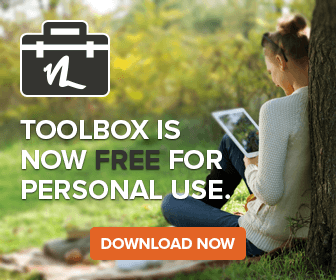They are seemingly everywhere: refurbished, reasonably recent generation computers at an enticing price.
Should you buy them? How can you help ensure they are reliable? Read on to find out…
Should you buy them?
The answer to this question depends on the intended purpose. Consider the value of downtime if the refurbished system releases its magic smoke unexpectedly: If replacing it is not a major hassle, and valuable data is unlikely to be lost, then buying refurbished is a viable option.
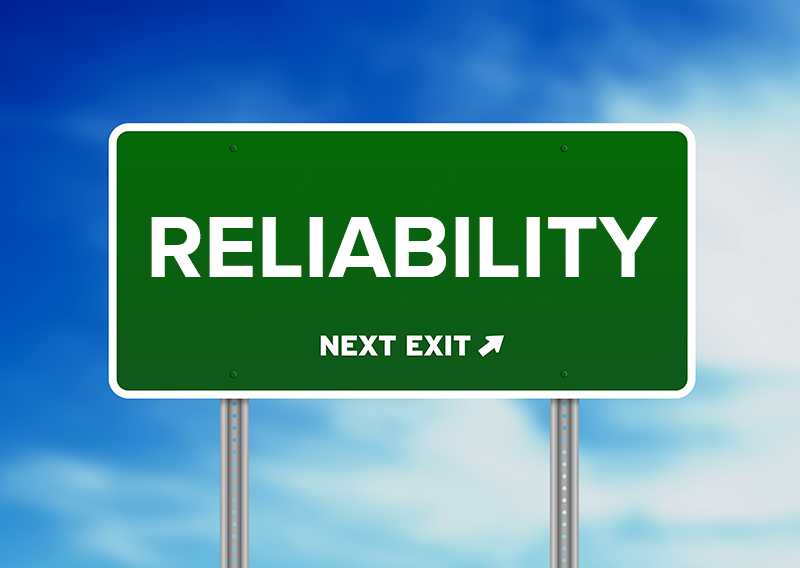
How can you help ensure they are reliable?
Once you have acquired a refurbished system, reduce the likelihood of unexpected problems by taking the following steps.
- Consider replacing the solid state drive (SSD) or hard disk drive (HDD). Storage devices have a finite life, and even if they initially show no failures, these may have been cleared by manufacturer tools that remove failed areas from use. Such tools unintentionally mask signs of impending device failure, as earlier failed areas are often followed by new ones. Should you choose not to update the storage devices, consider installing a hardware diagnostics tool such as the free (for personal use) PC-Doctor Toolbox. Toolbox will monitor your storage devices and other hardware components in the background and alert you to any impending failures.
- Check the memory installed in the system. Sometimes refurbishers install absolute bottom-dollar memory, and a few dollars worth of memory will make the system work much faster.
- Update the BIOS. Check the system manufacturer’s website for these tools.
- Activate Windows: Many refurbished systems have Windows installed, but the Windows version on the storage device might not be compatible with the product key sticker printed on the outside of the system’s case. Having Windows 10 Pro preinstalled alongside a Windows 10 Home product key happens often, and will lead to downtime if left undiscovered.
- Update the graphics card driver. This is perhaps the primary source of blue screens for refurbished systems that are otherwise fully functional.
- Update as many of the manufacturer drivers as possible, from network cards, to Bluetooth, to custom features. The refurbisher will often leave these at a version that works across as many of their systems as possible, rather than the best version for the specific system.
- Unless they are OEM branded, ditch the keyboard and mice that came with the system. These are often extremely low-cost replacements. Upgrade to better peripherals for an improved experience.
- Use a hardware diagnostic tool such as PC-Doctor Toolbox to test all memory, storage devices and other components in the system.
- And finally, leave the computer running for a burn-in period of a few days to see if any incipient failures might be present. Ideally use a hardware diagnostic tool such as PC-Doctor Toolbox to detect errors during the process.
Your refurbished system is now poised to provide you with years of worry-free use. And with free tools like PC-Doctor Toolbox monitoring your new investment, you can continue to have the peace of mind we all look for in our daily computing devices.