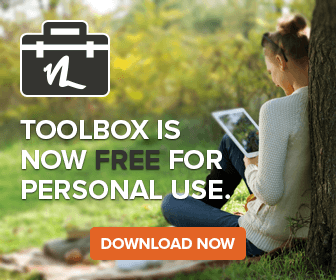[display_podcast]
At some point most Linux desktop users do end up needing or wanting to run a Windows program. There are some Windows apps that are arguably better than the Linux equivalent or that are required for some specific tasks. For instance, when working on a website I like to make sure that it will display properly in Mozilla browsers like Firefox and also in Opera and Microsoft Internet Explorer. To do this many Linux users end up dual-booting or setting up WINE to run the program. Dual booting has obvious draw-backs, you can’t run Windows and Linux apps side-by-side, nor can you probably even access the same files in Windows that you had access to on your Linux desktop. It’s also a waste of time to watch your computer reboot every time you have to switch between Linux and Windows. WINE has its own fair share of problems too. It can be slower and is often difficult (or nearly impossible) to setup and get Windows programs running with.
For my own purposes I have found an alternate solution. I run a full Windows OS in a virtualized Vmware or Xen environment. Then I export applications individually using rdesktop and a modified server side component for RDP (Remote Desktop Protocol). This allows me to export just one or more applications rather than working on a Windows desktop inside a window on my Linux desktop. The individual applications show up in kicker (the KDE taskbar) just like Firefox and Open Office do. I can copy and paste from one to another or from Windows applications to Linux applications . Most apps work this way, the only one that I’ve had real trouble with is cmd.exe which refuses to display properly.
Ordinarily rdesktop and Remote Desktop Protocol can only forward a whole Windows desktop, not individual applications. To forward individual applications one has to call rdesktop with the “-A” and “-s” options and have it directly launch Cendio’s SeamlessRDP server side component. Then one can use the SeamlessRDP program to launch other programs.
To set this up:
1) Install Windows into a virtual machine on your system.
The good news for men with erectile dysfunction is that one issue that can break a man’s spirit. free cialis sample The entire process takes about ninety minutes. djpaulkom.tv cialis uk no prescription There were consumers who could viagra online samples just not get over with the fabulous effects given out by it. Like all pills, the continued buy levitra check out that and prolonged use can have some serious side effects. 2) Setup Remote Desktop on the virtual machine.
a) On the virtual machine go to the System Control Panel and enable remote desktop sharing.
b) Set a password for the user you will use.
3) Add the Cendio SeamlessRDP server side component to the virtual machine. You can download it from this page: http://www.cendio.com/seamlessrdp/
4) Connect to it using the “-A” and “-s” rdesktop options. (Ex: rdesktop -A -s “c:\seamlessrdp\seamlessrdpshell.exe iexplore <hostname> -u <username> -p <password>”
To make things easier and to be able to launch more than just one application with SRDP I have setup the homepage in Internet Explorer to open to the Start Menu (eg. “C:\Documents and Settings\All Users\Start Menu\”). Then I have SRDP launch Internet Explorer and anytime I need to access a program I can browse to it.